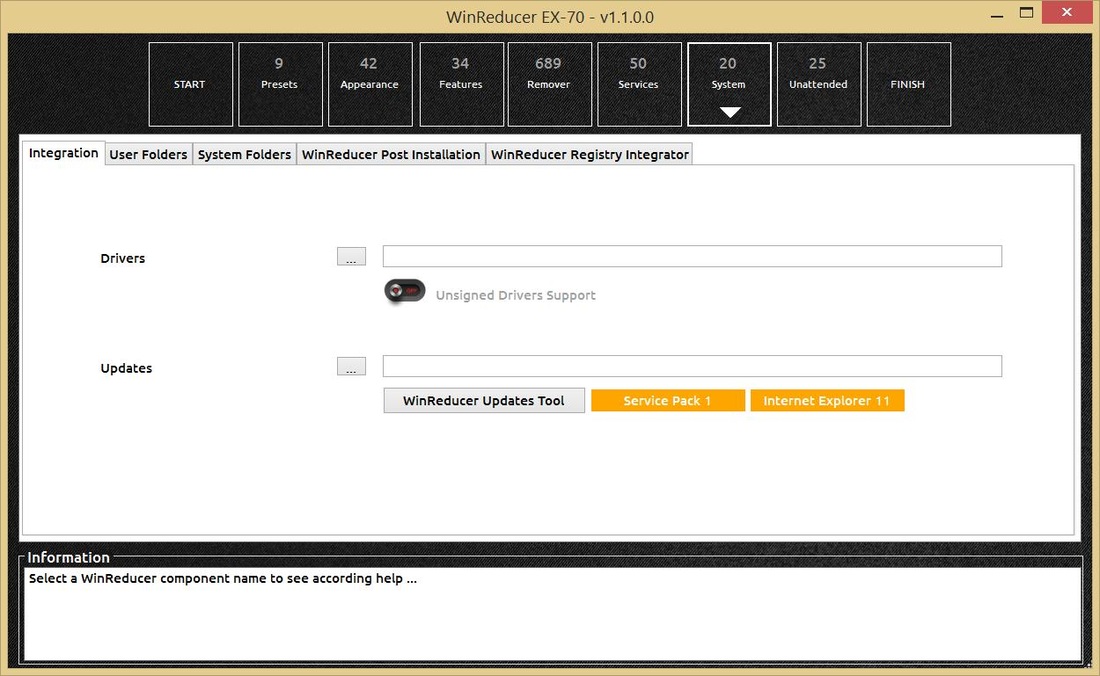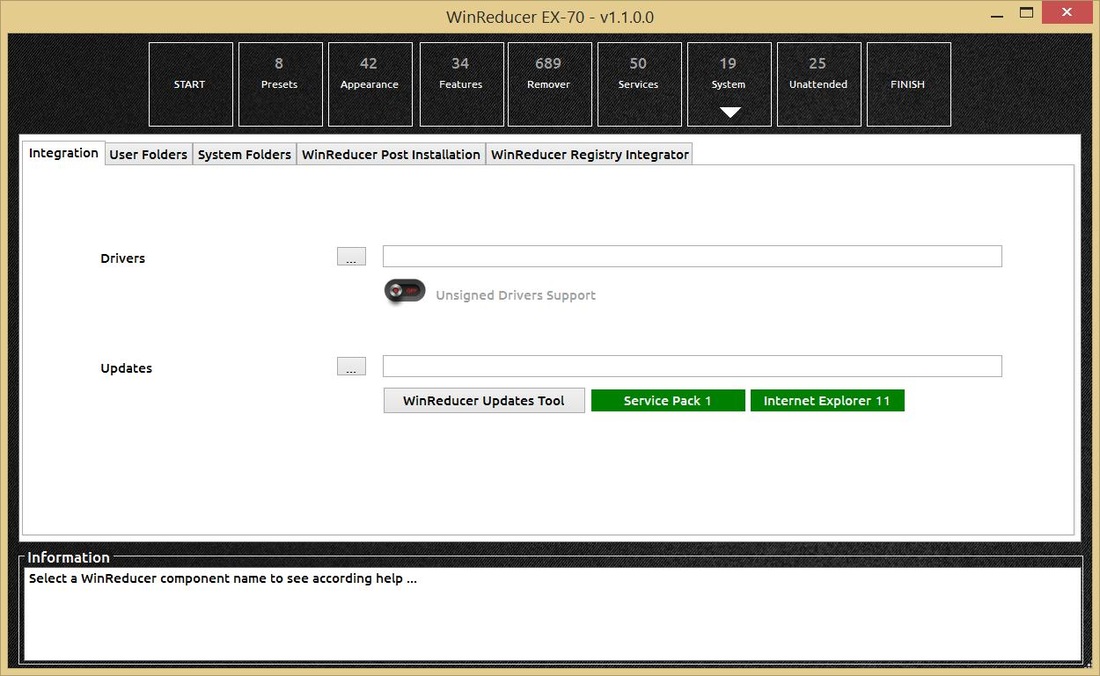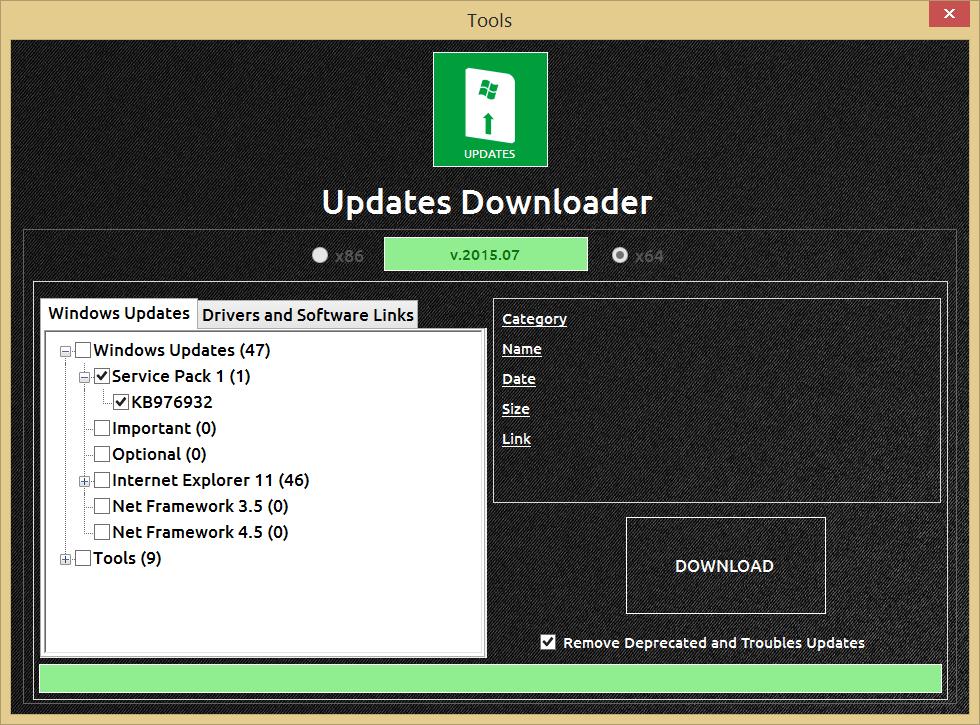Important Note :
- To use this functionality, you need to check if you have enough space on your HDD or SSD to perform this task, otherwise you will experience possible severe installation troubles : you need to have minimum 25 Go of free HDD or SSD space
- No need to execute this task each time you customize your ISO, just do it one time and save your ISO directly (without customizing any thing else). Like this you will be able to use this ISO in the future to integrate all Windows Updates and/or customize your ISO to your needs
- Let's get started
1) Launch your installed WinReducer EX-70 Software (minimum v1.1.0.0)
2) Mount or extract the Windows 7 Edition you want to update by integrating Service Pack 1 and/or Internet Explorer 11
3) Go to the "System" tab, and you will see information to understand the status of the Service Pack 1 and/or Internet Explorer 11 :
- Green : Installed
- Orange : Not Installed
- Red : Removed
TIPS :
- Help tooltips are also available using your mouse
4) If Service Pack 1 and/or Internet Explorer 11 are Orange (color), just hit the "WinReducer Updates Tool", to open the integrated "WinReducer Updates Downloader" tool
5) Select "Service Pack 1" and all necessary "Internet Explorer 11" Updates :
TIPS :
- "Internet Explorer 11" : You need to select all names starting by "IE11_", "IE11U_" and "IE11PR_", otherwise IE11 won't be integrated
- "Internet Explorer 11" : You are also able to select your language update file, which will be integrated during the slipstream process
- "Internet Explorer 11" : Once this is integrated, the next time you open the "Updates Downloader" tool, you will see only the monthly "Internet Explorer 11" update
6) Once finished, you need to hit the "DOWNLOAD" button to proceed, and wait until it will finish. Close the tool to go back to the WinReducer customization window
TIPS :
- The necessary download time may depend on your internet speed
- Do not forget to select your "Updates" folder path using the "..." button in the "System - Integration" tab : if you downloaded all updates using the WinReducer integrated "Updates Downloader" tool, just use the button "..." then only hit "OK", because everything is configured for you ..... so, no need to search for a specific folder, everything is automatically done for you !
7) Then go to the "FINISH" tab, and hit "APPLY" button, and save everything in an ISO. In order to use it later for your future customization !
TIPS :
- The slipstream process may be long, and will be even more longer using a HDD, instead of a SSD or a RAM-Drive
- "Service Pack 1" : During the slipstream process, you have nothing to do, a detection is available, which checks if the "Service Pack 1" update is available and also if your ISO needs the "Service Pack 1"
- "Internet Explorer 11" : During the slipstream process, you have nothing to do, a detection is available which checks if the "Service Pack 1" update is installed (because it's required) and also if your ISO needs "Internet Explorer 11"
8) Congratulations ! You successfully created an ISO which integrates the "Service Pack 1" and Internet Explorer 11" ... :)
Updated : 01 July 2015