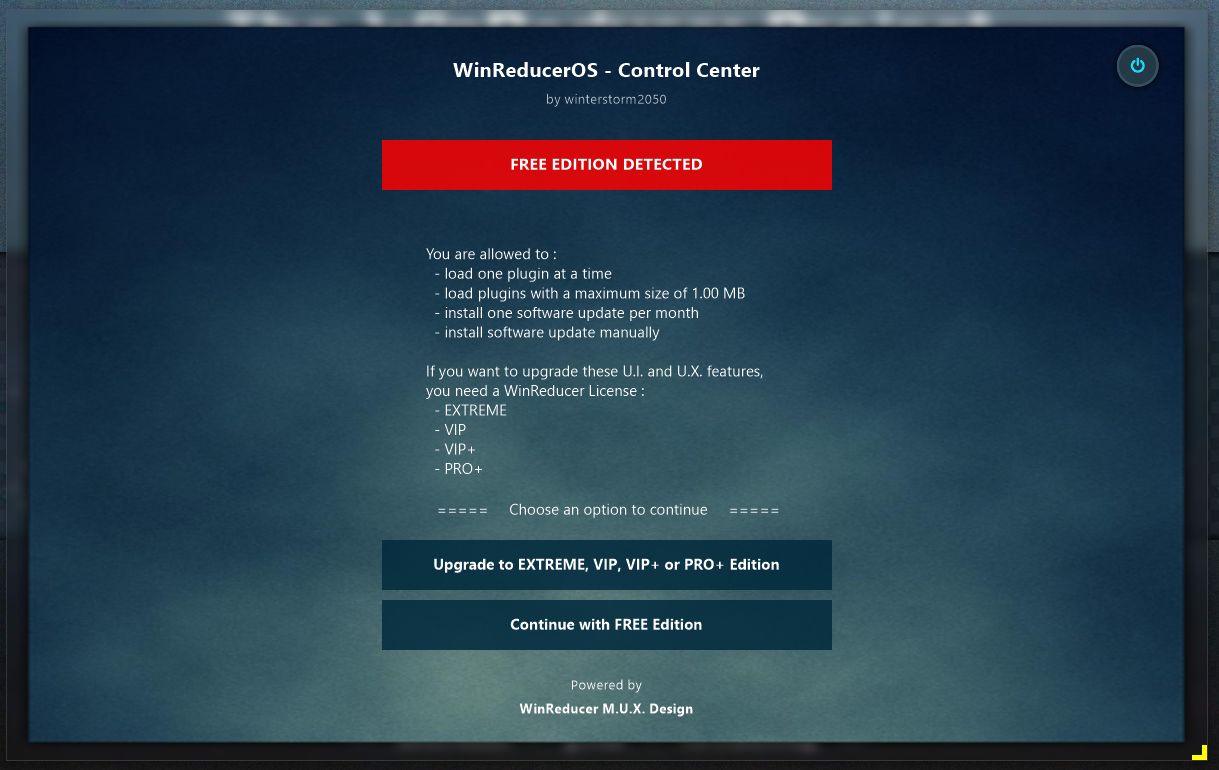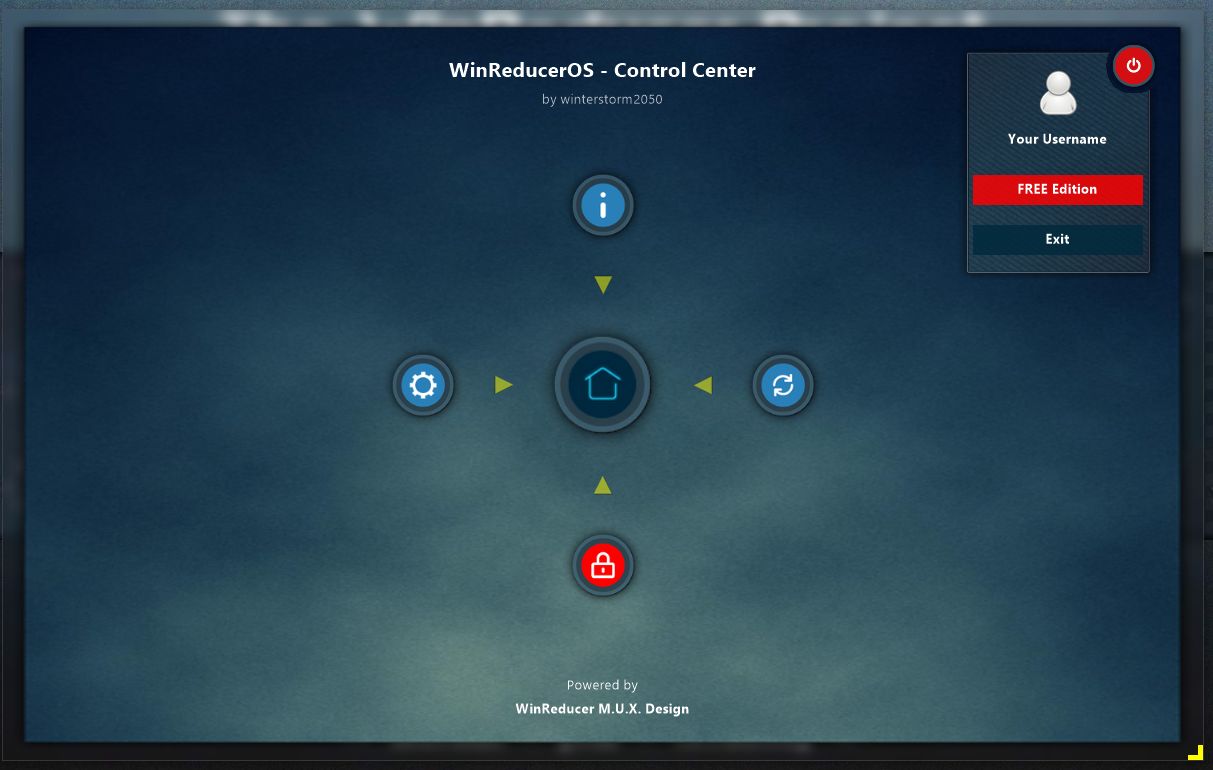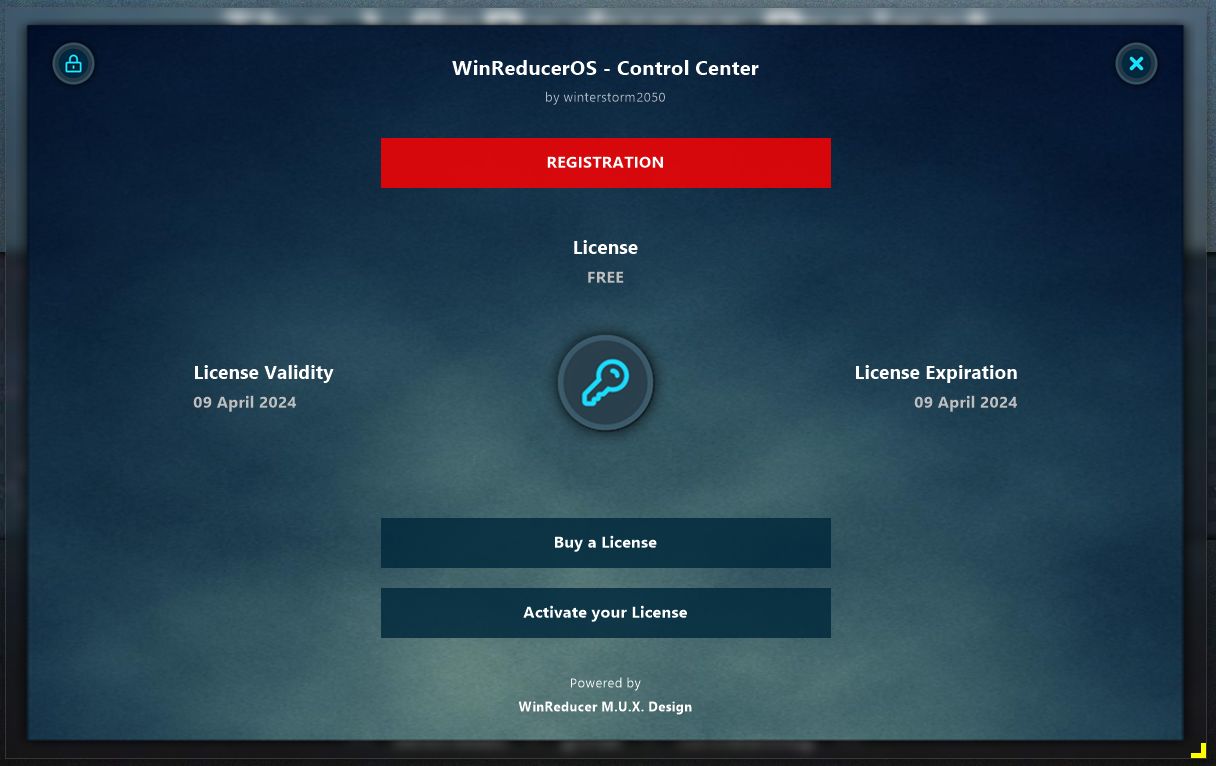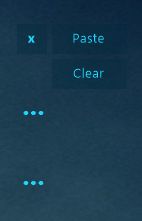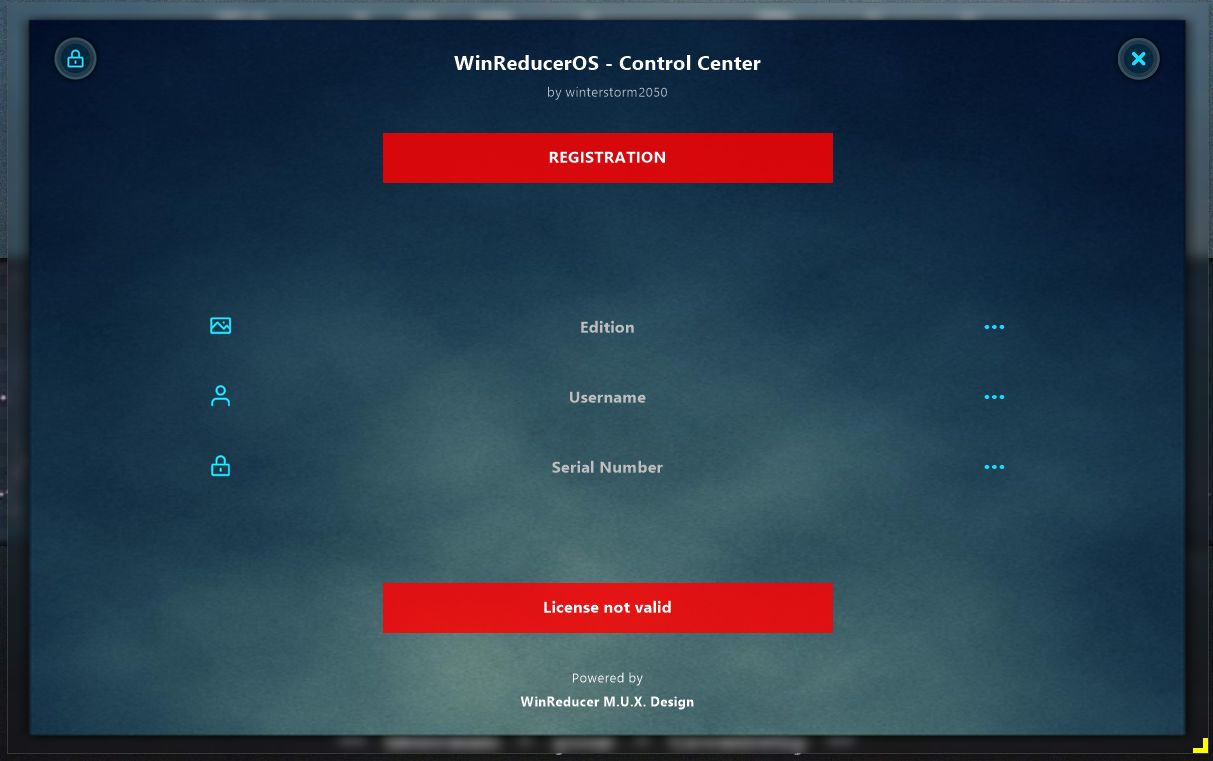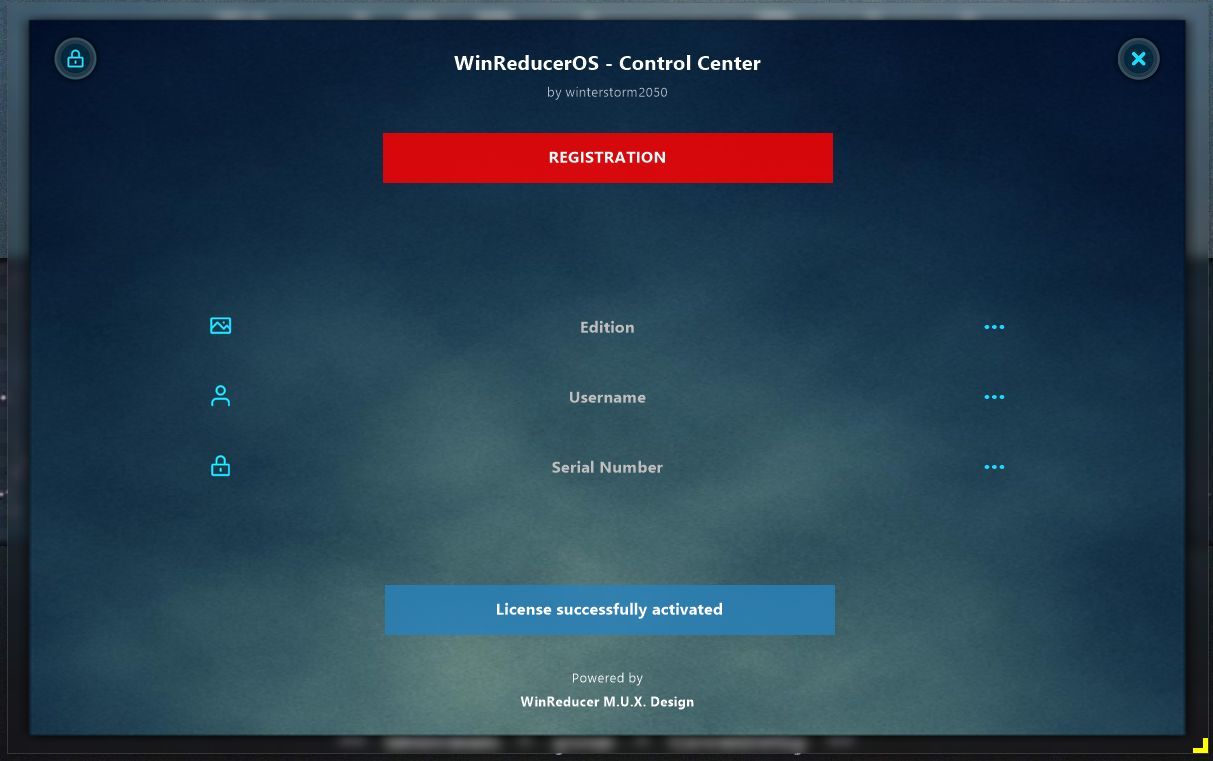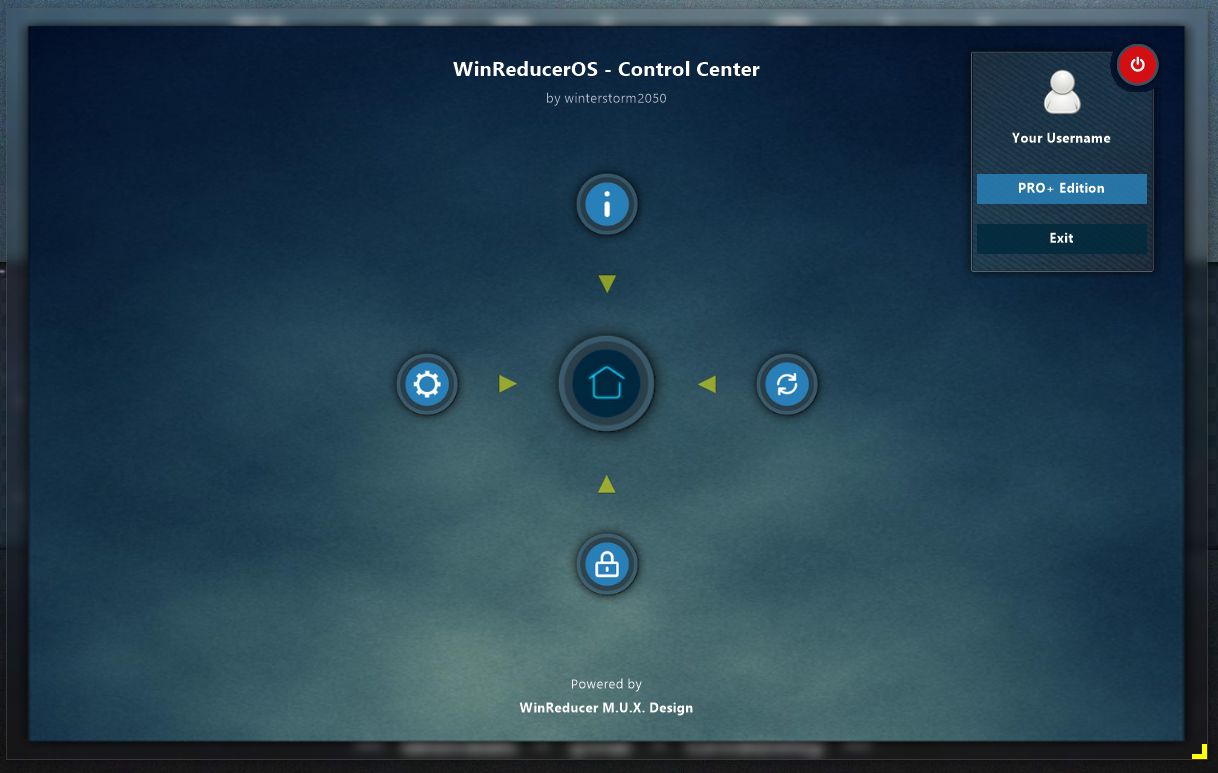HOW TO REGISTER YOUR SOFTWARE
and requires that you purchase a license from the WinReducer Store
STEP 1
By default, the first time you launch a WinReducer Software, you have access to :
- the WinReducer Control Center interface
- the FREE EDITION license
STEP 2
To access to registration options, you have two choices :
STEP 3
The [ Registration ] and [ Activation ] pages
|
In the [ Registration ] page, you can see several information : - License type : FREE, EXTREME, VIP, VIP+ or PRO+ - License validity delay : you are allowed to install software updates and plugins - License expiration delay you are allowed to use your software with all installed plugins you are not allowed to install new updates or plugins - "Buy a License" button : this is a direct link to the WinReducer Store to buy a license - "Activate your License" button : click on this button to access to the [ Activate ] page in order to use your registration information and activate your software to unlock all functionalities |
In the [ Activate ] page, you can enter your registration information, provided by email, to unlock all functionalities associated to your license type : In the [ Edition ] text field :
write the "Edition" text from your registration email In the [ Username ] text field :
write the "Username" text from your registration email In the [ Serial Number ] text field :
write the "Serial Number" text from your registration email ==> TIPS FOR WRITING / COPYING / PASTING TEXT
In order to write your registration information from your registration email, you do not have to manually enter all text, you have three possibilities :
|
STEP 4
Check if your license is activated
|
"License not valid" If you see this message, then your registration has not been correctly done, it can be an error in the text your entered or an invalid character, for example : - a space character before or after the text - an unneeded character - a wrong text encoding during copy/paste ==> go back to the [ Home ] page and restart the procedure a second time from the Step 2 of this tutorial ==> after doing the activation procedure again, and you are still not able to activate your software, please use the "Contact" form or use the link available in the bottom of this page to get a personalized assistance |
"License successfully activated" If you see this message, then your registration has been correctly done, you have nothing more to do ! Go back to the [ Home ] page, and start to use all options available with your WinReducer Edition License ! |
STEP 5
CONGRATULATION
Your WinReducer Software interface has been upgraded and your options unlocked
THANK YOU VERY MUCH FOR YOUR CONTRIBUTION TO THE WINREDUCER PROJECT