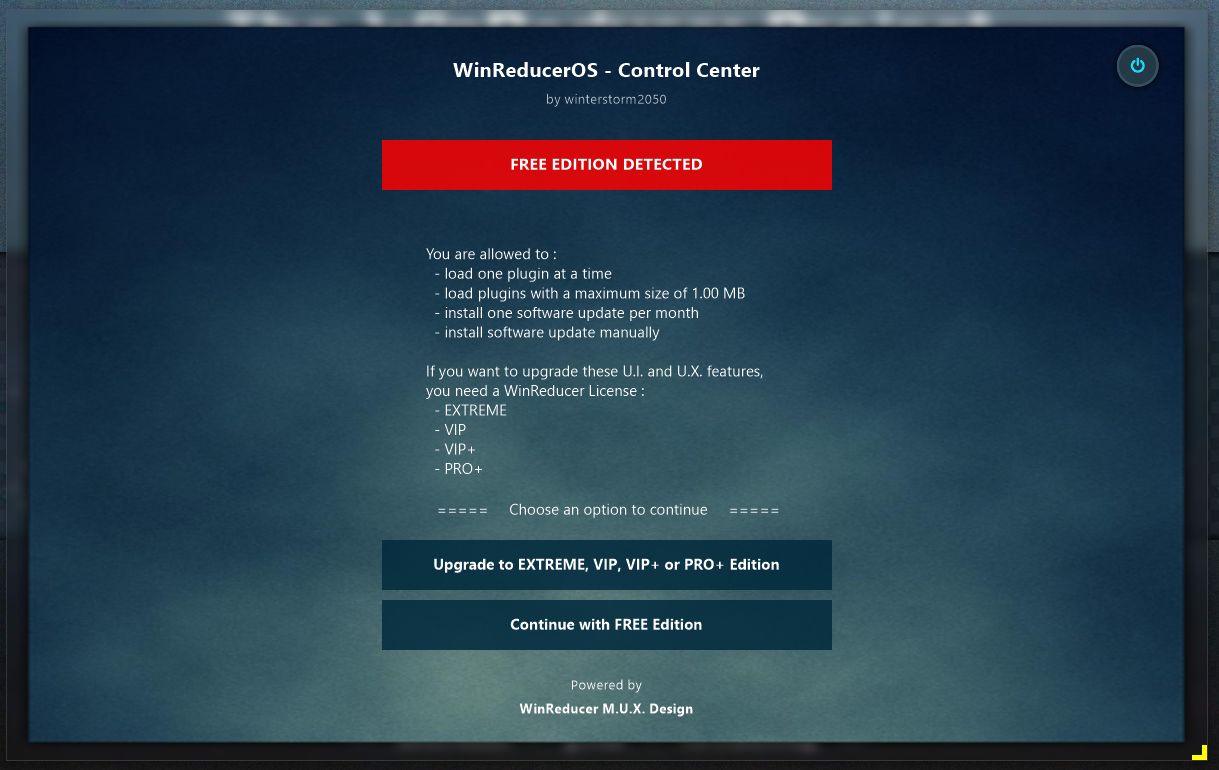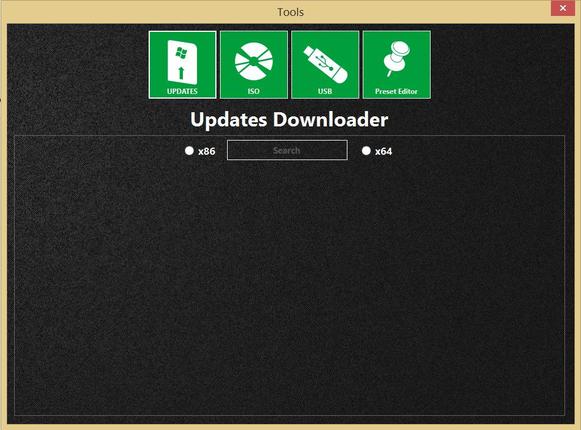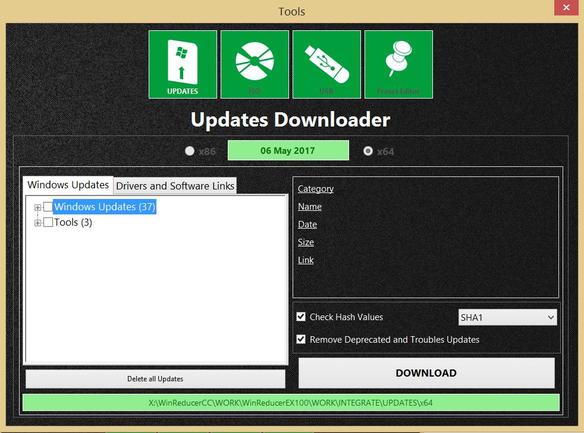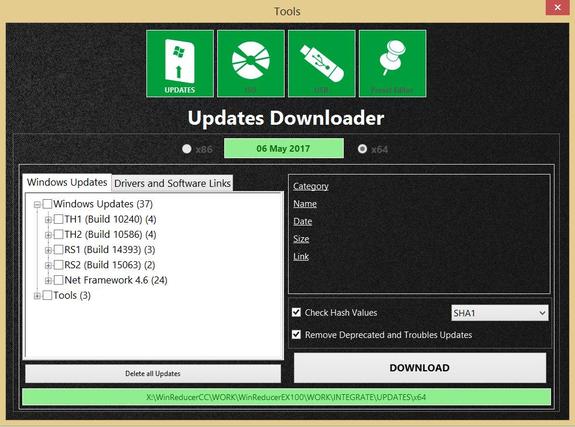Preliminary :
- This tutorial is based on WinReducer EX-100 (some options may differ or not available for other WinReducer EX-Series Software)
- WinReducer EX-100 is correctly installed and properly configured
- OK, ready ... so let's GO !
1) Launch WinReducer EX-100 from your installation folder
2) Use "HOME" icon, then "Tools"
3) Hit "UPDATES" icon, to open the "Updates Downloader" Tool
- First thing to do : select the architecture (x86 or x64)
- Then, hit the "Search" button, to check for the latest "WinReducer Catalog Updates" (needs to be connected to internet)
- if a new "WinReducer Catalog Updates" is available, you will see an information message to show all information about it
- TIPS : if you see a message, which informs you that your are not using the correct version, you just need to update your software to the latest version
4) You now see the main "Updates Downloader" tool window
- "06 May 2017" : date of the "WinReducer Updates Catalog" creation
- "Windows Updates" tab : contains all available "Windows Updates" and a selection of important "Tools". All these updates or tools could be selected and downloaded directly from the "Updates Downloader" tool
- "Drivers and Software Links" : provides a list of many software and drivers to download. No direct download are available from this tab, only redirection links to official website download page. All drivers links are provided in partnership with "www.station-drivers.com". (If you find broken links, please inform me on the forum or use the contact form from the website)
5) In the "Windows Updates" tab, hit the "+" to deploy all available categories
- "Windows Updates (37)" : you will see that there are 37 updates available in all categories
- "Tools (3)" : you will see that there are 3 tools available in this category
- TIPS : The available number of updates or tools are auto-detected depending on all missing updates, or tools, since the previous "WinReducer Updates Catalog". In other words, only all new available updates are visible in the list
- TIPS : For Windows 10, in this screenshot example, you may see that many different options are available for Windows 10 depending on the version (TH1, TH2, ..) ... you do not have to download all updates in all categories, you just need to download the updates for your Windows 10 system. So, if you have a Windows 10 Redstone 2 (aka Creator Update) just select all RS2 Updates
- TIPS : For Windows 7 and 8.1 (8.0), the presentation is a little different, because the available updates are presented with different categories ("Important" and "Optional"), and they are not based on a specific Windows version
6) Once, you have selected all your updates, you may need to use all available options
- "Delete all Updates" : this deletes all updates in all default folders, and refreshes the "Updates" category list. Use this with caution, because this means that you need to re-download all Windows Updates
- "Check Hash Values" : all downloaded updates are validated, after the download, using a SHA1 value. If there is an error with an update, a message is display, then the update is deleted (to avoid possible error during integration process) and the according updates is mentioned in the LOG file (If you encounter such error, please inform me on the forum or use the contact form from the website)
- "Remove Deprecated and Trouble Updates" : this deletes all deprecated updates (those are not needed any more because replaced by new updates). Do not disable this option, and use it only if you exactly know what this is about
- "DOWNLOAD" : use this button once you have selected all "Updates" and/or "Tools' and choose all option you want ... it launches the download of all selected updates, check the hash values (if the option is selected), in the default folder which is , in the screenshot example, "..\WinReducerEX100\WORK\INTEGRATE\UPDATES\x64" (mentioned in the bottom of the window in green)
- TIPS : the download speed depends on your Internet connection speed, and if you choose to use the Hash value option
7) FOR EXPERT : if you want to download, by your own, all Windows Updates, here are some information to correctly create the folders structure
- "For Windows 10" : forum post : winreducer.forumotion.com/t1461-winreducer-updates-catalog-for-ex-100-06-may-2017
- "For Windows 8.1" : forum post : winreducer.forumotion.com/t232-winreducer-ex-81-catalog-updates-15-may-2017
- "For Windows 8.0" : forum post : winreducer.forumotion.com/t1420-winreducer-ex-80-catalog-updates-03-october-2016
- "For Windows 7" : forum post : winreducer.forumotion.com/t1409-winreducer-ex-70-catalog-updates-19-may-2017
- In these forum posts, you will also find additional information about new Updates Catalog
8) The next step is to integrate all updates in your Windows Edition using this tutorial : Integrate all Windows Updates
Updated : 31 May 2017