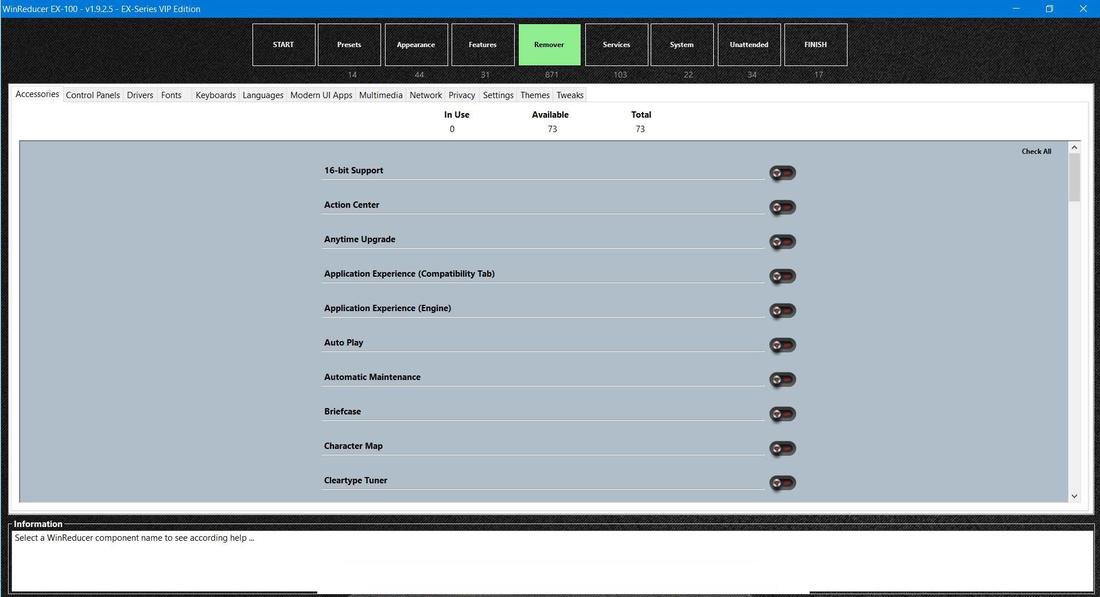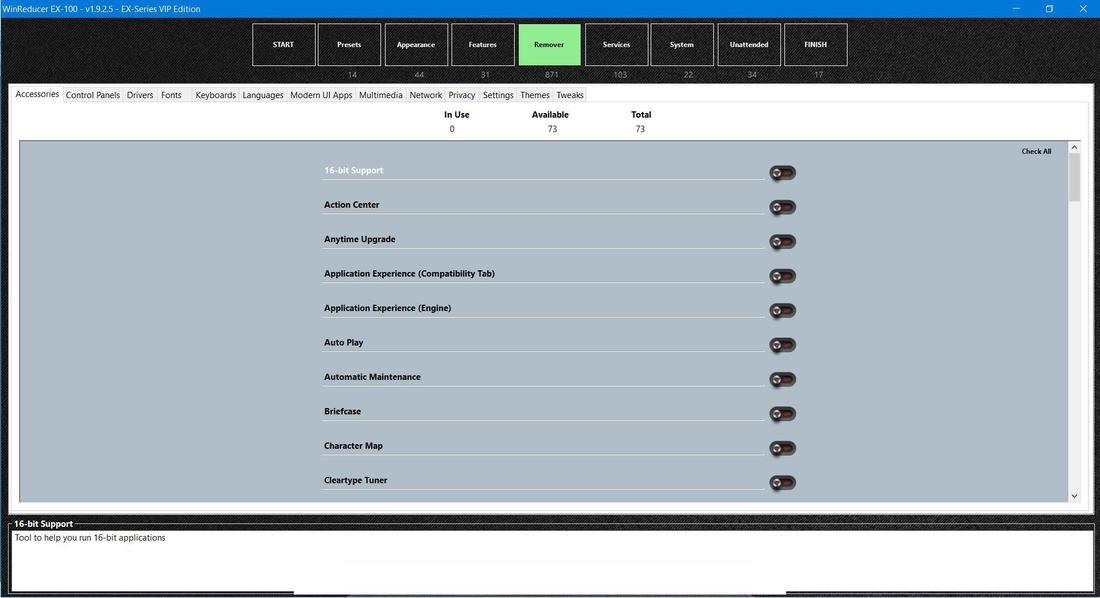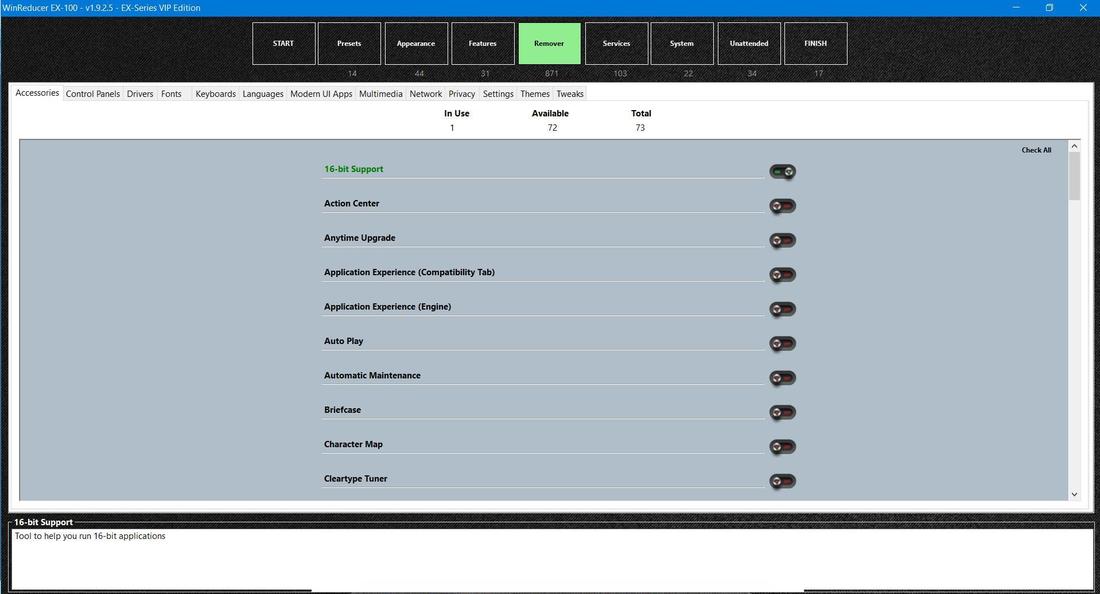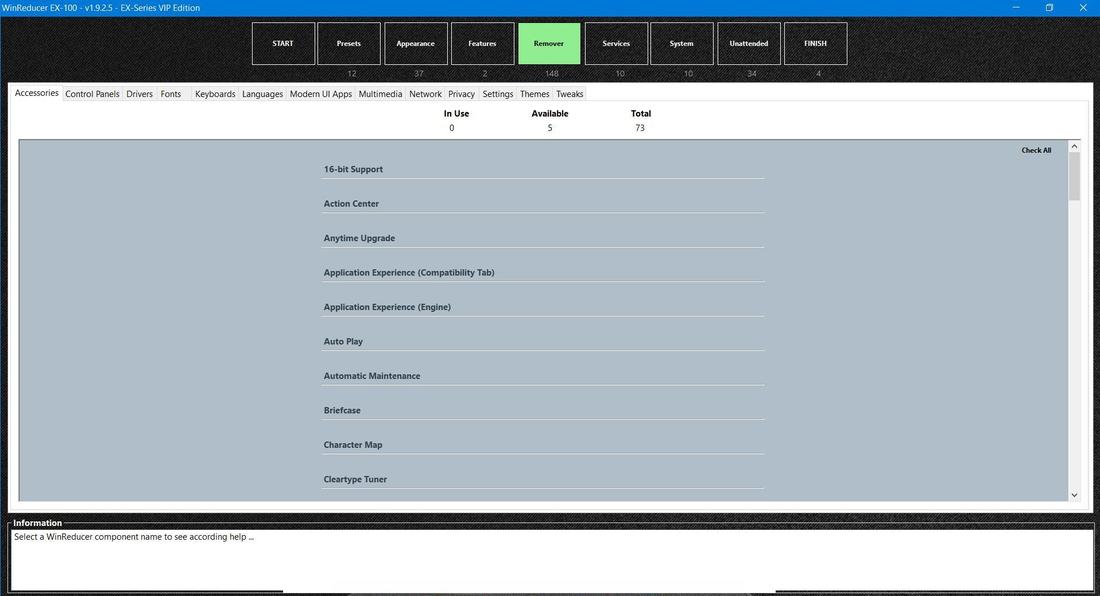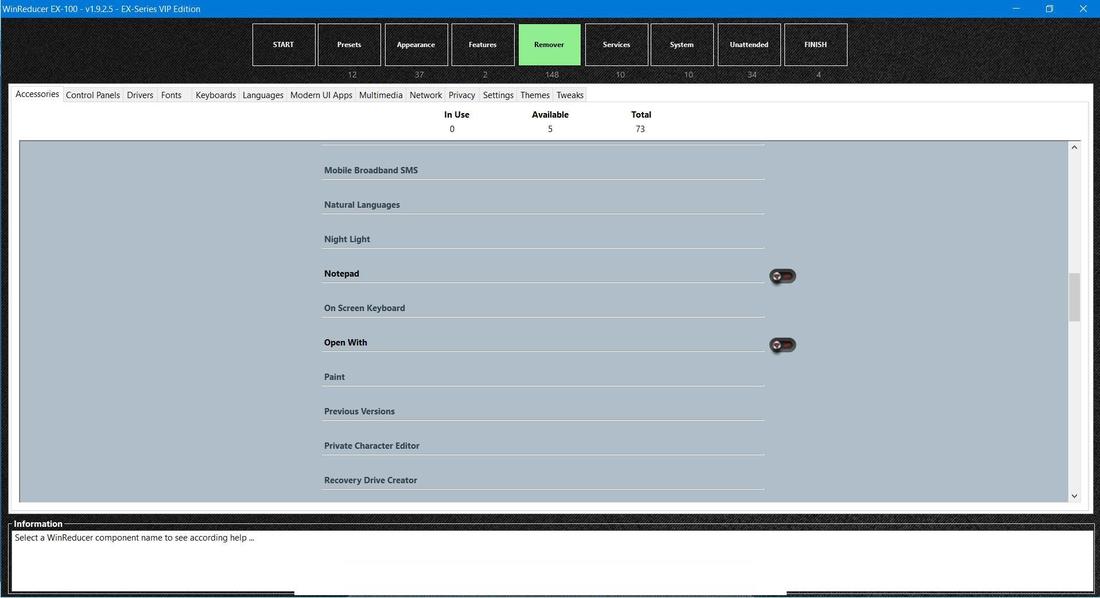Preliminary :
- This tutorial is based on WinReducer EX-100 (some options may differ or not available for other WinReducer EX-Series Software)
- You've already installed WinReducer EX-100
- WinReducer EX-100 is correctly installed and properly configured
- OK, ready ... so let's GO !
1) Launch WinReducer EX-100 from your installation folder
2) Mount your Windows Edition using this tutorial : Mount your Windows Edition
3) You will then see the Main configuration window, and choose the "REMOVER" tab
Picture n°1
- You will see the new "REMOVER" tab :
- Each Categories are separated in dedicated tabs : "Accessories", "Control Panels", "Drivers", ...
- Each tabs have components count (on top of each Category tabs) :
- "In Use" : those you are selecting to remove or configure
- "Available" : all available components, which are not already removed
- "Total" : Total number of components in this Category
- Each tabs have an option to :
- "Check All" : Select all components in the Category in one click (then automatically changed to "Uncheck All" status)
- "Uncheck All" : Deselect all components in the Category in one click (then automatically changed to "Check All" status)
- Each Tabs have the entire list of components in the Category (center of each Category tabs) :
- List of components ("16 Bits Support", "Action Center", ...)
- Selection button ("ON"/"OFF") for each components
4) Several components navigation possibilities : "Keyboards", "Mouse" or "Touch Screen" !
|
"KEYBOARDS"
|
"MOUSE"
|
"TOUCH SCREEN"
|
- (1) An "Help Tips" displays recommendations and various information about the selected component, to help you decide if you need to remove or not remove this component
5) All selection buttons have disappeared ... why ?
- It seems that no selection buttons are available (Picture n°4), there is possibly two reasons for this :
- You already removed all components, so no more components are available
- Check the "Available" components count number (top of the tab) to check if there are still components which are not already removed. For example in Figure n°4, five components are available ... so just go to the available component in the components tab list
6) Thank you very much for your interest in the WinReducer Project :)
Updated : 04 November 2017